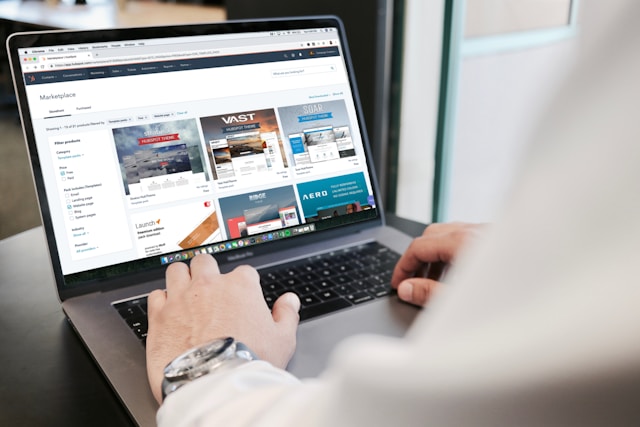- ICANN (Internet Corporation for Assigned Names and Numbers): ICANN is a global non-profit organization responsible for coordinating the Domain Name System (DNS) and ensuring the stability and security of the internet. It establishes policies for domain registrations, including rules for domain transfers, expiration, and ownership rights.
- Registrar: A registrar is a company authorized by ICANN or a national authority to register domain names. Registrars provide the interface and tools for customers to search for, register, renew, and manage domain names.
- Registrant: The registrant is the individual or organization that registers and owns a domain name. They hold legal rights to the domain and are responsible for ensuring it is renewed and managed properly.
Transferring a domain involves moving a domain name from one registrar to another. This process is common when you want to consolidate your domains under one provider, switch to a registrar with better services or pricing, or sell a domain. Below is a detailed guide to help you understand and perform a domain transfer.
Pre-Transfer Checklist
- Domain Eligibility:
- The domain must be older than 60 days (as per ICANN rules).
- The domain should not have been transferred within the last 60 days.
- The domain is not in a “Pending Delete” or “Redemption” status.
- Unlock the Domain:
- Log in to your current registrar.
- Locate the domain management settings.
- Disable the “Domain Lock” or “Registrar Lock” feature to allow the transfer.
- Obtain the Authorization (EPP) Code:
- The EPP (Extensible Provisioning Protocol) code is a unique security code that ensures only authorized users can transfer a domain.
- Verify Contact Information:
- Ensure the registrant’s email address is up-to-date, as this will be used to approve the transfer.
- Disable Privacy Protection (if applicable):
- Turn off WHOIS privacy protection to ensure the new registrar can verify your domain ownership.
- Set Up External DNS or Custom Nameservers:
- Configure external DNS or custom nameservers prior to initiating the transfer. This ensures that your website and email services remain unaffected during the transfer process.
- If your DNS is managed by the current registrar, transferring the domain may disrupt these settings, leading to potential downtime for your website and email.
- By using custom nameservers, you retain full control over your DNS configuration, preventing issues during the transfer.
Steps to Transfer a Domain
- Initiate the Transfer:
- Go to the website of the new registrar where you want to transfer the domain.
- Search for the “Transfer Domain” option, usually found in the domain management or purchase section.
- Enter the domain name you wish to transfer.
- Enter the EPP Code:
- Provide the authorization (EPP) code obtained from your current registrar.
- Verify the code is correct, as any errors will halt the transfer process.
- Confirm the Transfer Request:
- The new registrar will send an email to the registrant’s email address. This email contains a link to approve the transfer.
- Click on the approval link and follow any additional instructions.
- Wait for Transfer Approval:
- The current registrar will also notify you of the transfer request.
- Depending on the registrar, you may need to approve the transfer manually through their dashboard.
- The transfer process can take 5–7 days to complete, but some registrars allow you to expedite the process by approving it immediately.
- Domain Status Post-Transfer:
- Once the transfer is complete, the domain will appear in your new registrar’s account.
- Check the domain’s DNS settings, as these might reset during the transfer. Update them if necessary to avoid downtime.
Common Issues and Solutions
- Incorrect EPP Code:
- Ensure you’ve copied the code correctly. Contact your current registrar if you’re unable to retrieve it.
- Domain Lock Still Enabled:
- Double-check that the domain is unlocked. Some registrars require additional steps to confirm unlocking.
- Privacy Protection Enabled:
- Disable WHOIS privacy temporarily to ensure the transfer proceeds.
- Expired Domain:
- Renew the domain with your current registrar if it’s expired. Transfers are not allowed for expired domains.
- Changing Email Address During Transfer:
- It is generally not advisable to change the registrant’s email address during an ongoing transfer. The email address is used for verification and approval steps. Changing it mid-process may cause delays or cancellation of the transfer.
- To avoid complications, complete the transfer first, and then update the registrant’s email address in the domain management settings of the new registrar.
Post-Transfer Tips
- Verify DNS Settings:
- Ensure the DNS records are correctly configured to avoid service interruptions (e.g., for websites or email).
- Enable Domain Lock:
- Once the transfer is complete, enable the domain lock with the new registrar to protect against unauthorized transfers.
- Update WHOIS Privacy:
- If you had privacy protection enabled, re-enable it with the new registrar to protect your personal information.
- Verify DNS Continuity:
- If you set up external DNS or custom nameservers before the transfer, ensure they are correctly configured to avoid service interruptions.
- If DNS was managed by the previous registrar, you may need to reconfigure it with the new registrar immediately after the transfer.
Key Points to Remember
- Reseller and Ownership: A domain reseller facilitates the registration and management of domains on behalf of customers but does not own the domains. The customer is the legal owner of the domain and retains full control over it. In case a reseller goes out of business, the customer can directly contact the registrar to manage their domain, including transferring it to another provider. This ensures uninterrupted ownership and access to the domain.
- Transfer Costs: Most domains require a transfer fee, which typically equals the cost of one year’s registration. This fee often extends the domain’s expiration date by one year.
- Exceptions: Some domain extensions (TLDs) do not follow this rule. For example:
- Domains like .uk or .co.uk may not incur transfer costs and do not automatically extend the expiration date.
- Certain country-code TLDs (ccTLDs) like .de or .nl may have specific transfer rules where no additional year is added.
- Promotional Offers: Some registrars may waive transfer fees for specific domains during promotional periods. Check with both registrars to confirm any applicable charges.- Domain transfers may incur a fee, usually equal to one year’s registration cost, which extends the domain’s expiration date by one year.
- Some TLDs (e.g., .uk, .de) have specific transfer rules and might not require an EPP code.
- Always back up your DNS records before initiating a transfer to quickly restore configurations if needed.
By following these steps and tips, you can ensure a smooth and secure domain transfer process. If issues arise, don’t hesitate to contact the support teams of both your current and new registrars.